Click here to read this mailing online.
Here are the latest updates for nurhasaan10@gmail.com "Free Technology for Teachers" - 3 new articles
Three FAQs from New Google Slides UsersI have hosted hundreds of G Suite webinars and workshops over the last eight years. In that time there have been some questions that I learned to address early on because people always ask them. Here are three questions that I frequently hear from new Google Slides users. Learn more about Google Slides in my on-demand course, G Suite for Teachers. 1. What if I want a copy of the slides in case the internet connection in my classroom isn't working? There are two solutions to this problem. First, you can download your slides as a PowerPoint file. To do that simply select "download as" then select "Microsoft PowerPoint" from the "File" drop-down menu while viewing your Google Slides. The other option for accessing your slides without an internet connection is to enable offline access for your Google Drive account on your computer. To enable offline access, open the gear icon in the upper-right corner of your Google Drive dashboard. Then select "settings" and check the "Offline" option. (Please note that it enabling offline access is not recommended on a shared computer). 2. Can I insert videos that are not on YouTube? Until earlier this year you could only use videos that were hosted on YouTube. In February of 2017 that changed when Google started to let you insert videos from your Google Drive account without using YouTube. This is the question about Google Slides that I am asked more than any question. There are two ways to add transitions between slides. First you can simply right-click on a slide in the the slide navigator on the left side of your screen. When you right-click on a slide you will see a menu appear. In that menu there is an option to "change transition." Selecting "change transition" will open a new menu to the right of your slides. That menu will let you choose a transition to apply to your slides. The other way to open the transitions menu is to select "transition" from the menu of options appearing across the top of your slide editor. The animation options appear in the same menu as transitions. Open the transitions menu the click on an object in your slides to animate it. Once you have selected an object on a slide you will see a menu of animation options appear on the right side of your slide. Merry Christmas!Tomorrow is Christmas! There won't be any new blog posts tomorrow. I'll be playing with daughters and their new toys. Merry Christmas to all who celebrate it! How Machines Learn - And What Facebook Knows About YouMachine learning is a hot topic in the ed tech start-up community. You may have heard of an ed tech start-up or two that is touting how machine learning and or artificial intelligence will help them help students. But what is machine learning? CGP Grey recently tackled that topic in a new video. After you watch CGP Grey's video consider the information within it as you think about the screenshot I have posted below. It's one that I took on Friday morning while scrolling down the Free Technology for Teachers Facebook page. You'll see that it tells me the demographic with which my video is most popular.
More Recent Articles |
Click here to safely unsubscribe from "Free Technology for Teachers."
Click here to view mailing archives, here to change your preferences, or here to subscribe • Privacy
Click here to view mailing archives, here to change your preferences, or here to subscribe • Privacy
Email subscriptions powered by FeedBlitz, LLC, 365 Boston Post Rd, Suite 123, Sudbury, MA 01776, USA.
Next
« Prev Post
« Prev Post
Previous
Next Post »
Next Post »






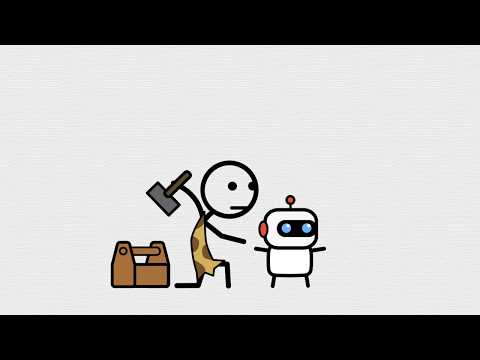
ConversionConversion EmoticonEmoticon