Click here to read this mailing online.
Here are the latest updates for nurhasaan10@gmail.com "Free Technology for Teachers" - 4 new articles
The History of the State of the Union AddressTonight, President Trump delivered the State of the Union Address. This post is not about what he said or didn't say tonight. Instead, it is intended to share some resources that could help you teach your students about the history of the State of the Union Address. The following two videos from CNN and Fox News, respectively, cover the bare basics about the history of the State of the Union Address. The History of the State of the Union from C-SPAN is a longer, more in-depth, and fairly dry overview of the history of the State of the Union Address. How to Add Q&A to Your Google Slides PresentationsFrom TodaysMeet (a perennial inclusion in Best of the Web) to FlipGrid (included in this year's Best of the Web) to Padlet there are plenty of ways to gather questions from students in a digital format. But one of the ways that is often overlooked is to just add a Q&A component to a slide presentation. That can be done quite easily in Google Slides right from the presentation menu. Watch my video embedded below to learn how to add Q&A to your Google Slides presentations. Applications for Education The option for students to vote a question up or down is useful in determining which questions seem the most important to your students. Learn more about Google Slides in lesson 3 of my Practical Ed Tech course, G Suite for Teachers. New Google Sites Publishing OptionsOne of my favorite features of the old version of Google Sites was the option to restrict access to individual pages through a function called "page-level permissions." Google hasn't brought that feature over to the new version of Google Sites, but they did get a little closer with the announcement of a new option to specify who can see your site when it is published. In the new version of Google Sites you can now specify individuals who can view your published Google Site. This option is a middle ground between making your site public and keeping it private. You invite people to view your published site by entering their email addresses in the "invite people" box (found in the upper-right corner of your site editor) and then choosing "can view published" after entering email addresses. Like almost all new features added to G Suite products, this new Google Sites privacy option will be gradually rolled-out. Depending upon your domain, you might see it today or you might not see it until the end of February. Google Sites is featured in lesson 9 of my online course G Suite for Teachers. How to Use Microsoft TranslatorLast week I wrote that Microsoft Translator was the coolest thing that I saw at BETT. If you haven't tried Microsoft Translator, watch my video below to see how it works. For a demo of Microsoft Translator working in PowerPoint in a classroom, watch this video from Microsoft. (Jump to the 1 minute mark). More Recent Articles |
Click here to safely unsubscribe from "Free Technology for Teachers."
Click here to view mailing archives, here to change your preferences, or here to subscribe • Privacy
Click here to view mailing archives, here to change your preferences, or here to subscribe • Privacy
Email subscriptions powered by FeedBlitz, LLC, 365 Boston Post Rd, Suite 123, Sudbury, MA 01776, USA.





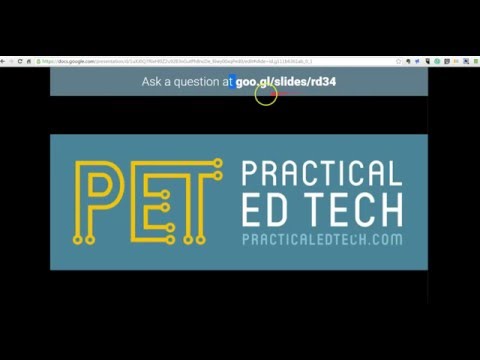





ConversionConversion EmoticonEmoticon