Click here to read this mailing online.
Here are the latest updates for nurhasaan10@gmail.com "Free Technology for Teachers" - 1 new articleTodaysMeet Is Shutting Down - Six Alternatives to TryTodaysMeet is shutting down. James Socol, the creator and only developer of TodaysMeet, has announced that he's shutting it down on June 16th. I'm going to miss it and I know that a lot of you will too. I encourage you to read the announcement that James posted because it will give you a good understanding of how much sacrifice goes into producing and maintaining some of our favorite free tools. I was introduced to TodaysMeet by Sylvia Rosenthal Tolisano nearly a decade ago and I have used it ever since in classrooms, professional development workshops, and during keynotes. TodaysMeet provided an easy way to give every student a digital voice in classroom discussions. TodaysMeet has been my go-to backchannel tool for so long that it's going to take some time to settle on the best alternative, but here are the alternatives I'm going to be using in various settings over the next few weeks. Tozzl Tozzl is a chat platform that allows you to quickly create private, password-protected message boards as well as public boards. To get started visit Tozzl and select "create a new Tozzl." Then you can name your message board and set a privacy password (optional). Tozzl assigns a new, unique URL to each message board. On your message board you can add sections for chat, file sharing, to-do lists, and YouTube videos. You can also import the feed of a Twitter hashtag into your Tozzl boards. Backchannel Chat This is a service that provides exactly what its name implies. On Backchannel Chat you can create a free backchannel room (AKA chat room) in which you can post comments and questions for your students to respond to. Your students can respond in realtime. Students can ask you and their classmates questions within the confines of your Backchannel Chat room. The free version of Backchannel Chat limits you to 30 participants at a time. Google Slides Q&A The Q&A function built into the presentation mode of Google Slides is a good option for gathering questions from students when they are viewing slides that you or their classmates present. For now, this is probably the option I will use during keynote presentations. Mentimeter Mentimeter is an audience response tool lets you create polls and quizzes for your audience to respond to during your presentations. Responses to open-ended poll questions can be displayed as a word cloud, but there isn't a true chat function in Mentimeter. You can create and display polls and quizzes from the Mentimeter website or you can use their PowerPoint Add-in to display your polls and quizzes from your slideshow. Your audience members can respond from their phones, tablets, or laptops. GoSoapBox GoSoapBox allows you to have your audience respond to questions through their laptops, tablets, and phones. Polls and Discussion in GoSoapBox are the meat and potatoes of the service. The Polls tool allows you to survey your audience by having them select an answer choice in response to a question. The Discussions tool allows you to have audience members reply to open-ended questions. One of the simplest yet effective survey options in GoSoapBox is a tools called a Confusion Meter. The Confusion Meter allows members of your audience to simply say, "yes, I get it" or "no, I don't get it." The Confusion Meter, like all of the GoSoapBox survey tools, can accept anonymous feedback. You can use the Social Q&A tool in GoSoapBox to have students submit their questions to you. Students can see each other's question submissions and vote them up if they want to. AnswerGarden AnswerGarden is a neat service that allows you to embed a open-ended feedback tool into your classroom blog or website. With an AnswerGarden embedded into your blog your students can simply type responses to your question and see their responses appear in a word cloud. Creating an AnswerGarden is a simple process that does not require you to create an account. To get started go to the AnswerGarden homepage and click "create AnswerGarden." On the next screen you will enter a question or statement for your students to respond to. To share your AnswerGarden with students you can give them the link or embed the AnswerGarden into your blog as I have done below. Optionally, before sharing your AnswerGarden you can turn on moderation of responses and set an admin password. Thanks to Kathi Kersznowski for alerting me to the closure of TodaysMeet. More Recent Articles |
Safely Unsubscribe • Archives • Preferences • Contact • Subscribe • Privacy
Email subscriptions powered by FeedBlitz, LLC • 365 Boston Post Rd, Suite 123 • Sudbury, MA 01776, USA
Next
« Prev Post
« Prev Post
Previous
Next Post »
Next Post »



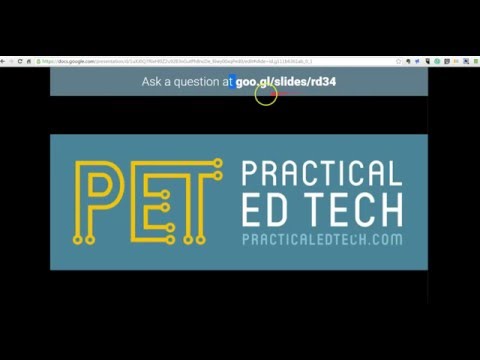
ConversionConversion EmoticonEmoticon