Click here to read this mailing online.
Here are the latest updates for nurhasaan10@gmail.com "Free Technology for Teachers" - 5 new articles
Five Google Classroom Improvements Announced During ISTEThe week of the annual ISTE conference is when many of the biggest purveyors of technology products unveil their latest and greatest offerings. Google is not an exception to that rule and so uses this week to showcase their latest product updates. This week they've introduced five Google Classroom updates. Some three of these are minor improvements and two are significant improvements. Two Significant Improvements to Google Classroom First, Google Classroom now has a section called "classwork." The Classwork section is where you'll now place assignments and reference resources for your students. In the Classwork section you can organize materials according to unit of study or topic instead of just organizing materials by date. A header of Classwork will now appear at the top of your Google Classroom page. The second significant update is the option to create and post Google Forms quizzes directly within Google Classroom. When you select "Create" in the new Classwork section you'll now see an option to make a quiz. And if your students are using school-managed Chromebooks, you'll be able to lock them into the quiz until they submit their final responses. Three Minor Improvements to Google Classroom The purpose of adding the Classwork section to Google Classroom is to make it easier for students to find assignments and reference materials. In adding the Classwork section Google made the Stream section a little more compact and streamlined to help students see announcements and comment on discussion posts. Settings for editing the class description, class code, and controls over student postings are will now be found in one menu. Managing co-teacher, parent, and student access to your Google Classroom will now be done under one People menu. As with most updates to G Suite for Education, these new features might not be visible in all domains right away. A Complete Guide to Making Videos in Microsoft PhotosWindows Movie Maker is no longer available for download and Microsoft now recommends using the video creation tools that are built into Microsoft Photos. In Microsoft Photos you can create videos that feature your pictures or other pictures that you have permission to use (Creative Commons licensed or Public Domain). At the most basic level the video creation option in Microsoft Photos lets you arrange a set of pictures in the sequence in which you want them to appear in a video and then add music to play in the background. That's exactly what the old Movie Maker program did too. But Microsoft Photos offers more video creation and editing features. You can set the duration of display for each image on an individual basis, add titles and text to each image, add narration, and even add 3D effects to your videos created in Microsoft Photos. Microsoft News Centre UK recently published a helpful set of tutorial videos that can help you create videos in Microsoft Photos. I've embedded a couple of those tutorial videos below. Getting Started 3D and Special Effects Applications for Education If your school uses Windows 10 or your students use Windows 10 on their personal computers, Microsoft Photos could be a great tool for students to use to create videos. The fine controls over timing make it a better choice than some automated audio slideshow video tools without introducing the complications of using full-fledged video editors. How to Use Flipgrid to Publish Instructional VideosIn Sunday's Practical Ed Tech Tip of the Week I mentioned three ways to use Flipgrid now that all features are free for all users. One of those ways is to have students record and publish instructional videos. They can do this is a few ways. They can record themselves in front of a whiteboard, they can upload a video made with a tool like Screencast-o-matic, or they can record a video with the Flipgrid mobile app. In the following video I demonstrate how to publish an instructional video on Flipgrid. How to Measure Distances in Google EarthThe addition of a measurement tool in the Chrome (browser) and Android versions of Google Earth was one of the many things that Google announced yesterday. I'm not sure what took them so long to add this because it was always a feature in the desktop version of Google Earth. In the following video I demonstrate how you can measure distances in the Chrome version and in the desktop version of Google Earth. The video also shows you how to change the units of measurement in both versions of Google Earth. Beautiful AI - Create Better SlideshowsBeautiful.AI is a neat service that helps you design better PowerPoint presentations. Beautiful.AI provides more than fifty slideshow templates that automatically adjust when you type or add media to them. Beautiful.AI suggests color schemes, fonts, and media placement to make your slides easier to view. When your slideshow is complete you can share it online and or export it as a PowerPoint file to play from your desktop. Applications for Education Whether you want to make your own presentations look better or you want your students' presentations to look better, you should give Beautiful AI a try. More Recent Articles |
Safely Unsubscribe • Archives • Preferences • Contact • Subscribe • Privacy
Email subscriptions powered by FeedBlitz, LLC • 365 Boston Post Rd, Suite 123 • Sudbury, MA 01776, USA
Next
« Prev Post
« Prev Post
Previous
Next Post »
Next Post »









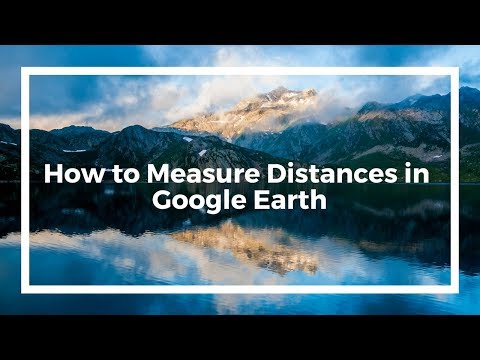


ConversionConversion EmoticonEmoticon