Click here to read this mailing online.
Here are the latest updates for nurhasaan10@gmail.com "Free Technology for Teachers" - 4 new articles
Three Types of Elementary School Video Projects to Complete on iPadsOn Monday I shared free five apps that I recommend for making videos on iPads in elementary school classrooms. You might have looked at the list and wondered which one(s) you should try. If so, here's my basic break-down of how these apps can be used by students and the ages that they are appropriate for. One Frame Videos These are these are the type of videos that I recommend making with K-2 students to get started. Like the name implies, these videos will feature just one picture or drawing and a student's voice. Draw and Tell is a great app for this because kids can draw a picture and then record themselves talking about the picture. A simple way to introduce this app is to have students draw pictures of their families and then talk about the people in the picture. Chatter Pix Kids is a simple app but in this app students take a picture with their iPads and then draw a mouth on the picture before recording themselves talking. You can see a great example of Chatter Pix Kids being used by Kindergarten students (with a little help from their teacher) in A Health Meal hosted on Next Vista for Learning. Audio Slideshow This is a step above making one frame videos, but the basic concept behind it is the same. Students assemble a series of images and record themselves talking about the images. Shadow Puppet Edu is a good app for making this kind of video in elementary school classrooms because the app contains an integrated image search tool the will provide students with pictures from high quality services like NASA, NOAA, and the Library of Congress. I have personally used this app with students as young as second grade. Animated Stories This moves students beyond simply making or selecting pictures and talking over them as in the first two project types. In this project students will write a story and then animate it before possibly adding their own voices to it. Toontastic 3D is my go-to iPad app for doing this with students in third through sixth grade. Students can choose from a huge library of pre-drawn characters and backgrounds to use in their videos or draw their own characters and scenes to use in their videos. By Request - Get Organized With Google Classroom and MoreA few weeks ago on PracticalEdTech.com I hosted a webinar titled Get Organized With Google Classroom, Calendar, and Keep. 75 people joined that webinar to learn all about the new features of Google Classroom and how they can be used in their classrooms this year. In the last couple of weeks I've heard from many people who wanted to know if I would run the webinar again. So by popular demand on September 18th at 7pm ET I'm hosting an encore presentation of Get Organized With Google Classroom, Calendar, and Keep. In this live webinar on September 18th at 7pm ET you will learn what's new in Google Classroom, what's changed, and how you can use Google Classroom to stay organized throughout the school year. In this webinar you'll also learn how to use Google Calendar and Google Keep to organize and maintain your schedule in the new school year. Five Key Things You'll Learn In This Webinar: 1. How to streamline your workflow through Google Classroom. 2. How to organize and share resources with students. 3. How to keep track of goals (yours and your students') through Google Keep and Calendar. 4. How to manage multiple course calendars without losing your mind. 5. How to streamline meetings and meeting scheduling. This webinar will be recorded for those who register but cannot attend the live broadcast. Everyone who registers will be sent a copy of the recording of the live webinar. About this post: The sale of my professional development, webinars, online courses, and my on-site professional development services provides the funding to keep Free Technology for Teachers running. The resources that I feature in my online courses and webinars are free. However, there is a significant cost associated with creating, hosting, and managing the courses and webinars which is why I am not able to provide them for free. Bookmark It - A Tool for Adding Bookmarks to a Video's TimlineBookmark It is a free Chrome extension that can solve a problem many people face when trying to show students just a specific part of a video. That problem is having to scroll along the timeline of a YouTube video to find the spot that you want to share. Bookmark It lets you add timestamped bookmarks and notes to the timeline of a video. Once you've added your bookmarks and notes you can return directly to them from the Bookmark It extension. Watch my video that is embedded below to see how Bookmark It works. Voicepods - Automatically Turn Text Into Voice RecordingsVoicepods is a neat service that will create voice recordings based on the text that you write. Voicepods offers eight voices in which you can have your text read-aloud. The voice recording that is generated from your text can be listened to online and you can download it as an MP3 to use wherever MP3 playback is supported. Watch my video that is embedded below to learn how easy it is to make a voice recording on Voicepods. Applications for Education I often encouraged my students to read their papers aloud or have them read aloud by someone else to spot mistakes that they didn't catch when reading silently. Voicepods could be a great tool for students to use to hear their written words read aloud. All they would need to do is copy and paste the text of their papers into Voicepods to hear their work read aloud. More Recent Articles |
Safely Unsubscribe • Archives • Preferences • Contact • Subscribe • Privacy
Email subscriptions powered by FeedBlitz, LLC • 365 Boston Post Rd, Suite 123 • Sudbury, MA 01776, USA
Next
« Prev Post
« Prev Post
Previous
Next Post »
Next Post »




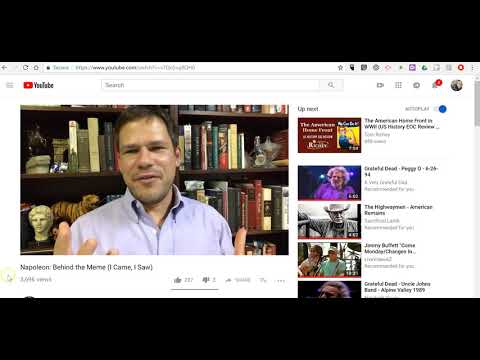


ConversionConversion EmoticonEmoticon