Click here to read this mailing online.
Here are the latest updates for nurhasaan10@gmail.com "Free Technology for Teachers" - 2 new articles
Great Book Creator Resources to Start the New School YearDisclosure: Book Creator is an advertiser on FreeTech4Teachers.com. This blog post was written by me, Richard Byrne. If you're reading this on August 10th, join Book Creator's free webinar at 3pm ET, Creative Digital Citizenship Activities With Book Creator. Digital Citizenship As I featured earlier this summer, Book Creator now offers a collection of digital citizenship resources designed to help teach good digital citizenship habits to elementary school students. The books, written by Common Sense Education, teach students to stop and think before clicking or typing, to think about their responsibilities as digital citizens, and how to handle online interactions with friends. All three of the digital citizenship ebooks include audio components as well as activities for students to complete in Book Creator. You can make copies of the books and distribute them to your students in your Book Creator account by following the steps that I outlined in this video. Copyright Free Images As part of the announcement about the digital citizenship ebooks, Book Creator reiterated the point that students should learn to respect copyright when it comes to using images in their books. To that end, Book Creator does include an integrated image search tool that returns only copyright-free images for students to use in their work. Drawings for those who can’t draw Continuing on the topic of images in Book Creator, autodraw is a cool feature that’s perfect for folks like me. Although I regularly create sketchnotes in my notebook, I will never be confused for an artist. That doesn’t mean I can’t include some good drawings in my Book Creator books. Book Creator’s autodraw will insert premade drawings/ clipart based on what I’m trying to draw. For example, if I’m trying to draw a bicycle and only do so much as a couple of circles connected by a straight line Book Creator’s autodraw will start to suggest some bicycle drawings for me to insert in place of my terrible drawing. Try it for yourself or watch my demo to see how autodraw works. Book Creator was started as a tool to make it easy for anyone to craft their own multimedia stories. It is still my go-to tool for that. But Book Creator is increasingly becoming a popular tool for creating digital portfolios. So much so that Book Creator now offers a digital portfolio template for students to use. In their back-to-school announcement Book Creator mentions three ways to approach managing student portfolios. My preferred approach is to have each student maintain their own portfolio rather than have a section within a class portfolio. I prefer that arrangement for two reasons. First, it eliminates a chance of one student’s work being affected by another. Second, it’s easier to share with parents at the end of the semester or school year. Of course, there is never a one-size-fits-all recommendation so I’d encourage you to take a look at Book Creator’s blog post and decide which option is best for your situation. Get to Know Each Other Through Book Creator The final aspect of Book Creator’s recent back-to-school announcement that deserves attention are the back-to-school and Empower the Learner Profile templates. The back-to-school templates are designed to help you get to know each other through the creation of things like a personal coat of arms, a “hopes and dreams” page, and an “all about me” page. I’d use those templates just like my students so that they can learn about me and I can learn about them. The Empower the Learner Profile template is a little different than the back-to-school template. This is a one-page profile that students complete. Before giving that template to your students, I recommend reading this short ebook that explains the components of the profile and how they impact students. Free Webinars!
How to Create Task Reminders in Gmail and Google Keep As the new school year approaches we'll all, teachers and students, have goals to do something better this year. If one of those goals is to do a better job of keeping track of homework assignments and other tasks, Google Keep and Gmail have some built-in tools that can help you reach that goal. Add to Tasks in Gmail makes it easy to quickly add an item to your Tasks list and keep the context of the email connected to the task. The Task will appear in the sidebar of Gmail as well as on your personal Google Calendar. I find the combination of those two things to be tremendously useful in keeping track of tasks that are related emails that I send and receive. How to Manage Tasks in Gmail Adding an item to a Tasks list in Gmail can be a good way for students to set reminders for themselves about upcoming assignment due dates. While Google Classroom does provide an option to see assignments on their Google Calendars, some students might prefer to set reminders or advance the due date for themselves. Tasks makes it easy for students to create those reminders. Google Keep task reminders In Google Keep you can create task reminders that are time-based and location-based. I use the location based reminders to remember to ask my daughters' preschool teachers questions when I drop them off at school because sometimes I'm a bit rushed and will forget to ask if the alert doesn't pop-up on my phone. The time-based reminders are great for things that aren't location dependent like remembering to write a blog post about using Google Keep reminders. Both Google Keep reminder features are demonstrated in the videos below. Create Bookmarks & Reminders in Google Keep Create Location-Based Reminders in Google Keep More Recent Articles |
Email subscriptions powered by FeedBlitz, LLC • 1800 Camden Road, Suite 107-258 • Charlotte, NC 28203, USA
Next
« Prev Post
« Prev Post
Previous
Next Post »
Next Post »





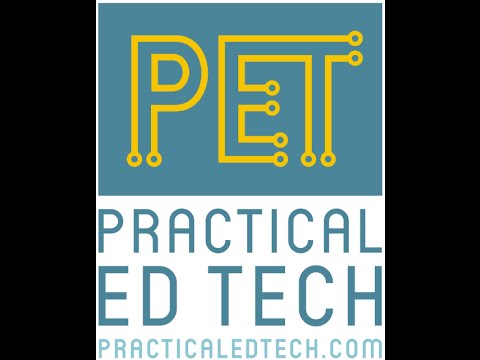

ConversionConversion EmoticonEmoticon