Click here to read this mailing online.
Here are the latest updates for nurhasaan10@gmail.com "Free Technology for Teachers" - 4 new articles
Two Ed Tech Guys Take Questions - Free Webinar Tomorrow! Tomorrow at 4pm ET/ 1pm PT Rushton Hurley from Next Vista for Learning and I are hosting the third episode of the second season of Two Ed Tech Guys Take Questions and Share Cool Stuff! We'd love to have you join us! You can register for the session right here. In every episode we answer questions from readers and viewers like you. We also share some cool and interesting things that we've found around the Web. Rushton tends to share cool videos and pictures while I tend to share cool tech tools. And we both try our best to give helpful answers to your questions about all things educational technology. Please join us! And feel free to email me in advance with your questions or send them in live during the webinar. Recordings and resources from our previous episodes are available on this Next Vista for Learning page. The Science of Cake! - And 83 Other Food Science LessonsIf you ask my five-year-old what she wants to be when she grows up she'll say, "a cake maker!" She's been helping decorate cookies and cakes since before her third birthday. She loves it when we let her watch clips of The Great British Baking Show. That's why I was excited to come across an older SciShow Kids episode about baking cakes. Baking a Cake With Science is a short video that explains to elementary school students how the ingredients in a cake batter work together to when baked in the oven to rise and become a spongey cake. Watching Baking a Cake With Science reminded me of some other food science lessons that I've featured in the past. A quick look through my archives uncovered the following good food science videos. Reactions has a playlist of seventy-six videos that teach short lessons about the chemistry of food and beverages. Some highlights from that playlist include 3 Egg-cellently Weird Science Experiments, Why is Pizza so Good? and Why Does Stinky Cheese Stink? And who hasn't looked in the refrigerator and wondered Can I Still Eat This? All four of those videos are embedded below. TED-Ed Lessons About the Science of Food Caffeine and carbohydrates are just a couple of the topics covered in TED-Ed lessons about the science of food. Here are seven TED-Ed lessons that address elements of the science of food. How Does Caffeine Keep Us Awake? explains what caffeine is and where it is found. The lesson also explains how the body adapts to regular doses of caffeine and what happens when you stop consuming caffeine. How Sugar Affects the Brain is a TED-Ed lesson through which students learn why sugary foods and beverages can become addictive and how the human body processes sugar. The video is embedded below. How Do Carbohydrates Impact Your Health? teaches students the basics of what carbohydrates are, the types of foods that are rich in carbohydrates, and how the human body processes carbohydrates. What's the Big Deal With Gluten? is a lesson that teaches students what gluten is and where it is found. The lesson also addresses why some people are allergic to gluten and why some people just think they're allergic to gluten. How the Food You Eat Affects Your Gut is a TED-Ed lesson through which students can learn about the gut microbiome that helps your body maintain its immune system and the best foods to maintain a healthy gut microbiome. How the Food You Eat Affects Your Brain takes a look at the composition of the human brain and the foods that have an impact on how the brain functions. Like the lesson about gut health, this lesson includes a list of the foods that can have a positive impact on your brain's function. This last one is a bit of physics lesson. Why is Ketchup so Hard to Pour? uses ketchup to explain why non-Newtonian fluids can transform from solid to liquid so quickly. Spaces - Digital Portfolio Activities and Easy Standards AlignmentDisclosure: Spaces is currently an advertiser on FreeTech4Teachers.com Activities “Activities” is my favorite new feature in Spaces. Activities are exactly what the name implies, activities that you can assign to your students to complete and add to their Spaces digital portfolios. And because Spaces offers group portfolios and individual portfolios, you can assign Activities to groups or individuals. You can create an Activity that is as simple or as complex as you would like. A simple Activity would be something like “attach a picture of your marshmallow tower and explain what you’d do differently next time.” A complex Activity might be something like asking students to record a short video explaining the key points of a presentation they’re making and how those points align with the standards you’ve assigned. Here’s a list of some sample Spaces Activities. To create an Activity in Spaces simply sign into your teacher account, choose the class that you want to assign an Activity to, and then click the blue “create” button under the Activity heading in your account. Then all you have to do is write the directions for what you want your students to do. If you already have directions written in Google Docs or Word, you can simply import those directions instead of manually writing directions in Spaces Activities. Spaces will even let you record a video to explain the directions to your students. When students submit their Activities assignments you can review them in your Spaces account just like you can review any other items that they add to their portfolios. Read more about Spaces Activities right here or watch my short video at the bottom of this post to see the teacher and student perspectives of Spaces Activities. Curriculum Goals & Tags Curriculum Goals & Tags is another new Spaces feature for this year. I’ve seen other digital portfolio services try to do something similar, but none has made it as easy for teachers to implement as Spaces has. Curriculum Goals & Tags lets you import sets of standards with which you want to “tag” your Activities. The sets of standards that are available to import is quite impressive. There are the usual state and province standards commonly used by public schools as well as standards frequently used by private schools. To import Curriculum Goals & Tags into your Spaces account simply sign into your account, pick a class, then click on “Curriculum Goals & Tags” on the left hand side of the screen. You’ll then see a search box pop-up where you can search for standards sets according to state, province, or organization. After you’ve chosen the set of standards that you want to import into your Spaces class, you can then add standards tags to your assignments in Spaces. This is a great way to help parents and students understand how an assignment aligns with a curriculum goal. Head here to read more about Curriculum Goals & Tags or watch the video at the bottom of this post to see how easy it is to add Curriculum Goals & Tags to your Spaces account. Three Reasons to Try Making Spaces Digital Portfolios 1. Accessibility. As I wrote earlier this year about Spaces, accessibility was one of its big selling points when I tried it for the first time. Spaces provides a way to make sure that the announcements, Activities, and feedback that you post for students can be accessed by them in a variety of ways. When you post in your class Space you can write it out, but you can also record audio and video messages to accompany that written message. For example, let’s say that I need to post a clarification about an assignment. I can do that by writing a message and I can use Space’s built-in audio and video recording tools to post the same message. Likewise, when you post feedback for students you can do so in the forms of written comments, audio comments, and video comments. 2. Parent involvement. As I alluded to above, parents like to see what their children are working on and digital portfolios are a great way to facilitate this. Parents can be invited to view their child’s Spaces portfolio. Doing that provides a great opportunity for them to see their child’s progress throughout the year rather than just at parent-teacher conference night. Inviting parents to view their child’s portfolio also provides them with the opportunity to talk to their child about what they’re learning in school. And the new Curriculum Goals & Tags feature in Spaces makes it easier than ever for parents to understand how their child’s work aligns with the goals of your curriculum. 3. Group Portfolios One of the things that makes Spaces somewhat unique in the digital portfolio space is that there is a built-in way to create group portfolios within your class account. Your students can have individual portfolios where they display their individual work, but they can also be a part of groups in which they share their work. Earlier this year I described the group option in Spaces as “asynchronous breakout rooms.” You can assign students to specific group Spaces to share with each other and with you. Group Spaces could be used for simply sharing finished group projects. The better use of group Spaces is as a place where students can share their work in progress and get feedback from each other as well as from their teacher. How to Get Started! The quickest way to get started is to sign-up at https://app.spacesedu.com/signup then create an account using either your Google account or email address. Then you can create a class roster and invite your students to join. Once they’ve joined, from your teacher dashboard you can quickly generate individual spaces for them to use. This video walks you through the process of creating spaces for your students and this video shows the students’ perspective. 40 OneNote and Outlook Tips for Teachers and StudentsMike Tholfsen is a product manager for Microsoft Education and the producer of some excellent Microsoft product tutorial videos for teachers. I recently mentioned one of his videos in my weekly newsletter. For those who missed it, the video I mentioned was 20 Outlook Web Tips and Tricks 2021. In 20 Outlook Web Tips and Tricks 2021 Mike details some helpful tips including how to snooze messages, how to delay sending, how to set rules in Outlook, and a bunch of tips regarding the appearance of Outlook. My favorite tip in the video is OneNote integration with Outlook. Speaking of OneNote, Mike also has a great video full of OneNote tips and tricks for teachers. As someone who admittedly doesn't get the most out of my use of OneNote (I use it primarily for bookmarking) Top 20 Microsoft OneNote Tips and Tricks 2021 was an eye-opener. In particular the tips about keyboard shortcuts and custom tags will be things that I try to implement moving forward in my OneNote use. In the video Mike also spends a good deal of time demonstrating the use of Immersive Reader in OneNote as well as Outlook integrations with OneNote. More Recent Articles |
Email subscriptions powered by FeedBlitz, LLC • 1800 Camden Road, Suite 107-258 • Charlotte, NC 28203, USA
« Prev Post
Next Post »









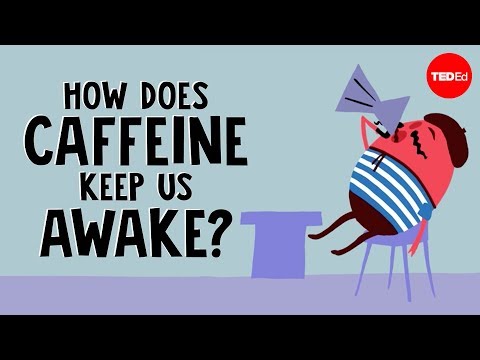
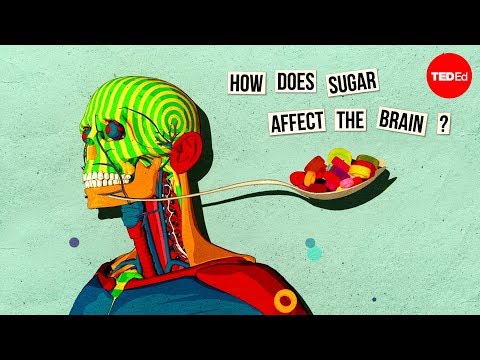

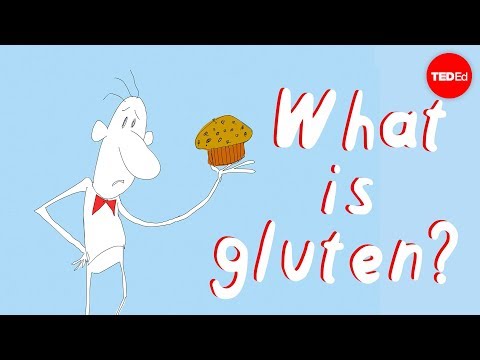
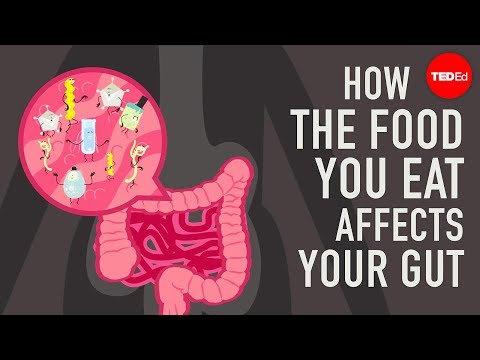
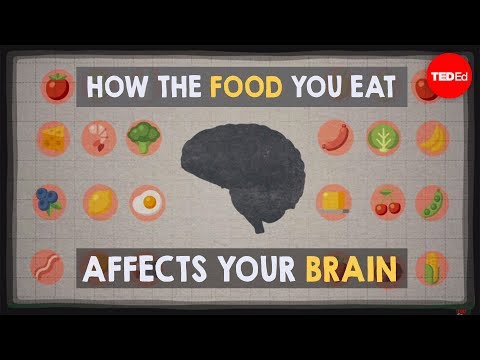
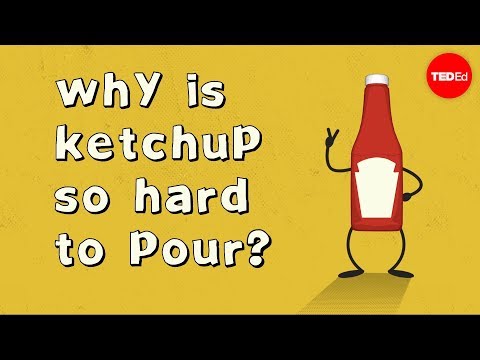



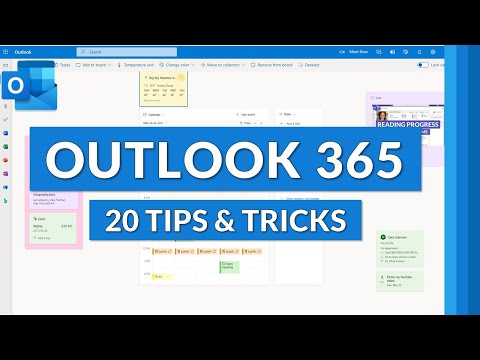
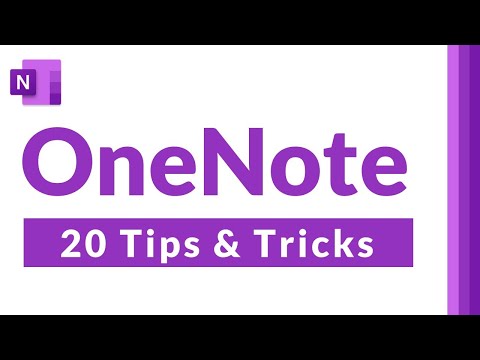
ConversionConversion EmoticonEmoticon