Click here to read this mailing online.
Here are the latest updates for nurhasaan10@gmail.com "Free Technology for Teachers" - 2 new articlesGoogle's Favorite Chrome Extensions of the YearOn The Keyword Google has announced their favorite Chrome extensions of the year. I have no idea what the criteria was to be included in the list. That said, I took a look at the list and noticed that some of Google's favorite Chrome extensions are also some of my favorite Chrome extensions. Those favorites are Mote, Loom, Kami, Wordtune, and Nimbus Screenshot. What these extensions do. Wordtune Wordtune is a Chrome extension that provides suggestions on ways to rewrite sentences in your Google Documents, in your email (Gmail and Outlook), and in some social media accounts. Once you have Wordtune installed in Chrome you can simply highlight any sentence that you have written and click the Wordtune extension to have a list of alternate wordings suggested to you. The suggested alternatives appear as a list directly below your original sentence. You can replace your original sentence with a suggested alternative by simply clicking on the suggestion that you like. Here's a demo of Wordtune. Nimbus Screenshot Nimbus Screenshot is a free Chrome extension that I've been using and recommending for the last half-decade. It offers tools for creating screencast videos and annotated screen capture images. Nimbus Screenshot includes a feature called Select & Scroll that proved to be very handy to me last week. Select & Scroll lets you capture not only what is currently visible on your screen but also what's visible when you scroll downward. I use Nimbus Screenshot in Chrome, but it is also available for Firefox, and Edge. A desktop version is also available. In the following video I demonstrate how to use Nimbus Screenshot to create annotated screen capture images. Kami Kami is a service that enables users to annotate and comment on PDFs. You can do this directly on the Kami website or in Google Drive with Kami's Chrome extension. Kami also works with Word and Pages files. Here's a couple of videos about how Kami works. Loom Loom is a Chrome extension that I find handy for quickly recording screencast videos right from my inbox. With Loom installed I can simply click the Loom icon in Gmail and start recording a video to include as part of my response to an email. I've also used Loom to create whiteboard-style videos. Both of those things are demonstrated in the videos that are embedded below (email readers, you'll have to click through to see the videos). How to record a video in Gmail with Loom. How to make whiteboard videos with Loom and Jamboard. Mote Mote is a Chrome extension that lets you add voice recordings to Google Forms, Gmail, Google Classroom, Google Slides, and Google Documents. You can also use it to record a voice note and share it via QR code. In this video I demonstrate how to install Mote and how to activate it in your Google account. How to record audio in Google Docs. How to record audio in Google Classroom. How to use Mote in Google Forms Watch this short video about using Mote in Gmail to learn how to record and send a voice note. The video also shows how recipients can play your voice notes even if they don't have Mote installed in their web browsers. Vocabulary Video ChallengeThe 9th annual vocabulary video challenge hosted by The New York Times Learning Network is underway. The challenge asks middle school and high school students to create fifteen second videos about any of the nearly 2400 words on The New York Times Learning Network's Word of the Day list (link opens a PDF). In their videos students need to properly pronounce their chosen words then provide definitions of their chosen words. The New York Times Learning Network provides this one page guide (link opens a PDF) for teachers to share with students who want to participate in the vocabulary challenge. Videos created for the vocabulary challenge have to be uploaded to YouTube and the link to the video has to be included in the submission form found on the Vocabulary Challenge website. This is a time to review the privacy and sharing options available in YouTube. Here's my overview of settings to know when uploading to YouTube. And here's a little tutorial on creating a custom thumbnail for YouTube videos. Take a look at this compilation of last year's challenge-winning videos to get some inspiration for this year's video contest. Applications for Education Even if your students don't enter their videos into the contest, creating vocabulary videos can be a great learning activity for students. The tools that I'd use for making videos for this contest include ChatterPix, Adobe Spark, and WeVideo. Here's my overview of how kids can use ChatterPix to create short videos. Thanks to Larry Ferlazzo for posting the reminder about this contest on his blog last week. More Recent Articles
|
Email subscriptions powered by FeedBlitz, LLC • 1800 Camden Road, Suite 107-258 • Charlotte, NC 28203, USA
« Prev Post
Next Post »




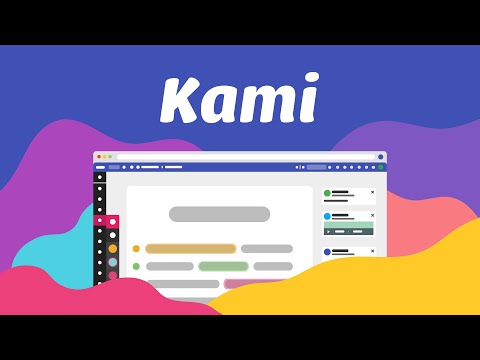










ConversionConversion EmoticonEmoticon