Click here to read this mailing online.
Here are the latest updates for nurhasaan10@gmail.com "Free Technology for Teachers" - 2 new articles
How to Create Your Own Online Connecto GameConnecto is one of the many online game creation templates that Flippity offers. Flippity calls it Connecto, but the style of game is exactly like the classic Connect 4 board game (I'm sure that for trademark reasons Flippity can't use that name for their Connecto game template). In a Connecto game students see a question and have to answer it correctly in order to get marker on the board. The object of the game is to connect four markers in a row before your opponent does. Of course, there is also a bit of strategy involved in where you place your markers to connect your own while blocking your opponent from connecting theirs. Watch my new video that is embedded below to see how Connecto is played and how you can create your own with Flippity's free Google Sheets template. Video - How to Create Your Own Online Connecto Game Applications for Education You could create a Connecto game to have your students play in teams as a fun review exercise before a test or quiz. You might also consider having your students make the games themselves and challenge each other. How to Start Using Plickers in Your ClassroomLast week I led a workshop for a group of special education teachers, paraprofessionals, and consultants. One of the elements of the workshop was about creating and conducting fun formative assessments. To that end, I introduced the group to Plickers. It was a hit! Plickers has been around for almost a decade. It's still a great tool because of its simplicity combined with its effectiveness. The way that it works is students hold up QR codes (I have mine laminated) to respond to your prompts. You use your iOS or Android device to scan the students' cards and see their answers on your screen. This method allows you to have all students respond to your questions without their classmates knowing their answers because all they see are their classmates holding cards that look nearly identical. Watch my new video that is embedded below to see a demonstration of how Plickers works. Video - How to Start Using Plickers in Your Classroom. There were a couple of things that I didn't include in the video above. First, when scanning a whole class you will see little dots appear on your screen to indicate that you've scanned a card. Second, in your online Plickers account you can view all of your students' responses to all of the questions you've asked that day and on prior days. Applications for Education 1. Quickly taking the pulse of the class. Ask your students, "do you get this?" (or a similar question) and have them hold up their cards to indicate yes or no. You can do this with a saved class or a demo class in the app. 2. Hosting a review game. Create a series of questions in your saved Plickers class. To conduct the review have students hold up their cards to respond to each question. Every student gets to respond at the same time and you get to see how each student responded. This is an advantage over many review games in which only the first student to respond has his or her voice heard. 3. Take attendance. In a saved Plickers class each student has a card assigned to him or her. At the start of class just have them hold up their cards to check-in. More Recent Articles |
« Prev Post
Next Post »



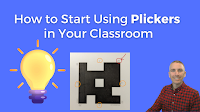

ConversionConversion EmoticonEmoticon