Click here to read this mailing online.
Here are the latest updates for nurhasaan10@gmail.com "Free Technology for Teachers" - 3 new articles
Three Tips for Math Teachers & Students Using Google DocsLast weekend a reader reached out to me for advice on helping her students write equations in Google Docs. The add-ons she had tried were either too confusing or too expensive to use with all of her pre-Algebra and Algebra I students. My suggestion was to try having students just use the special characters menu found under the "Insert" menu in Google Docs. Using the special characters menu to write equations is one of the three tips that I share in the short video that is embedded below. Three Tips for Math Teachers & Students Using Google DocsHow to Use Street View Imagery in Canva PresentationsEarlier this week I published a tutorial for making your first presentation in Canva. After you and or your students feel comfortable with the basics, you may want to start exploring some of the advanced features available within Canva. One of those is the ability to embed interactive Google Maps and Google Street View imagery into your Canva presentations. Adding Google Maps into Canva is relatively straight-forward. Simply choose Google Maps from the "Apps" menu in the Canva presentation editor and then search for a location in the search box that appears. Adding Street View imagery into your Canva presentation requires using the "embed" option from the "Apps" menu in the Canva presentation editor. You then need to insert a link from Google Maps to display the Street View imagery in your presentation. Watch the video that I've embedded below to learn how to use Street View imagery in your Canva presentations. Video - How to Use Street View Imagery in Canva Presentations You can watch more than 60 Canva tutorials in this playlist. Applications for Education Adding Street View imagery into a Canva presentation can be a great addition to a student's presentation about a place or places they've researched. Students can put together a few slides with different Street Views embedded into them and then move the imagery as they talk about those places during a presentation. 45,000 People Get Their Educational Technology Tips This WayYesterday morning when I checked my YouTube Studio account I noticed that my little channel had passed the 45,000 subscriber mark. Despite publishing videos on YouTube since at least 2009, I've never had a viral hit and probably never will. Instead of worrying about that I just try to make as many helpful videos as I can. To get a sense of the type of videos that I publish, take a look at the five most-watched videos of the last month. More Recent Articles |
« Prev Post
Next Post »







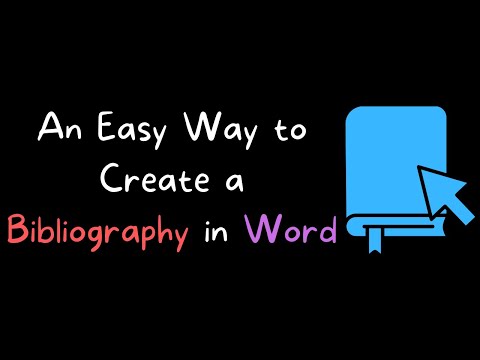
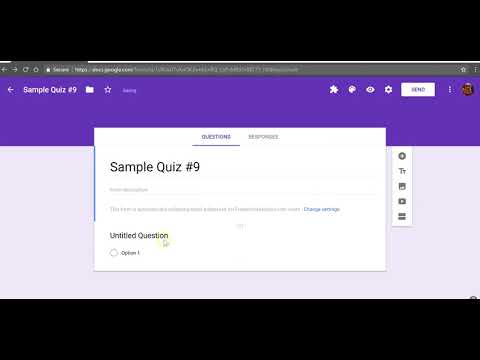


ConversionConversion EmoticonEmoticon