Click here to read this mailing online.
Here are the latest updates for nurhasaan10@gmail.com "Free Technology for Teachers" - 2 new articles
Three Tools for Making Short Audio Recordings - No Accounts RequiredThere are three tools that I typically recommend to those who are looking to just record short spoken audio tracks and don't require additional editing functions. Those three tools are Vocaroo, Online Voice Recorder, and Twisted Wave. All three of these tools don't require students to have email addresses or create any kind of account in order to make a short audio recording then download it as an MP3. Vocaroo I've been using Vocaroo for more than a decade. It's incredibly simple to use. Just head to the site, click the record button, and start talking. When you're finished recording hit the stop button. You can listen to your recording before downloading it as an MP3. If you don't like your recording you can create a new one by just refreshing the Vocaroo.com homepage and starting again. Here's my recent demo of how to use Vocaroo. Online Voice Recorder Online-Voice-Recorder.com offers the same simplicity of Vocaroo plus a couple of features that I've always wished Vocaroo had. One of those features is the ability to pause a recording in progress and resume it when I want to. The other feature is the option to trim the dead air at the beginning and end of a recording. Watch my video to see those features in action. Twisted Wave Twisted Wave offers many more features than either of the tools mentioned above. But at it's most basic level you can still just head to the site, launch the recorder, start talking, and then export your recording as an MP3 all without creating an account on the site. For those who are looking for a way to save audio directly into Google Drive, Twisted Wave offers that capability. Watch my short video below to see how you can use Twisted Wave to make an audio recording and save it directly to your Google Drive. Searching for Images in Google BardLast month Google introduced a new Bard feature that makes it easy to copy the text of a chat to a Google Document. To start this month Google has added another new feature to Bard. That feature is the ability to conduct image searches. I gave it a try on Thursday. The results were interesting. Searching for images in Google Bard is easy to do. Simply type something like "images of a happy person with a dog" and you'll see a selection of about a half dozen images appear. But you can't necessarily use those images for your own projects because there isn't a filter in place for Creative Commons or Public Domain search. You have to click through each image to try to find the usage rights. You can refine a Google Bard search for images by writing something like "public domain images of a happy person with a dog." When you do that you will get another set of about a half dozen images from websites around the Web that claim to be hosting public domain images. In my testing I found that when I clicked through to the image source, I couldn't always verify the usage rights for the images. There is a third way to use Bard to find images that are free to use and re-use. You'll have to watch my short video that is embedded below to find out what that method is. Video - Another New Google Bard Feature On a related note, take a look at my guide to finding classroom-friendly media. More Recent Articles |
« Prev Post
Next Post »


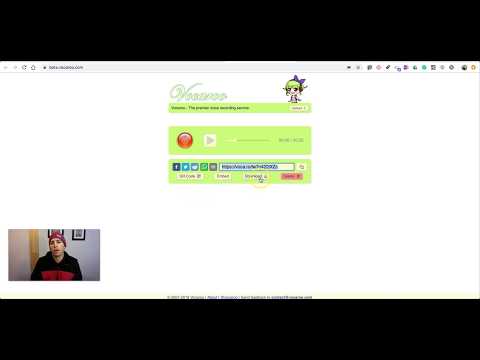




ConversionConversion EmoticonEmoticon