Click here to read this mailing online.
Here are the latest updates for nurhasaan10@gmail.com "Free Technology for Teachers" - 4 new articles
A Fantastic Virtual Tour of the Houses of ParliamentCNN recently published a fantastic virtual tour of the Houses of Parliament or the Palace of Westminster, to be more precise. The narrated, self-guided tour lets viewers explore ten aspects of the Houses of Parliament including the House of Commons, the Robing Room, and the Members' Lobby. Within each of the ten parts of the tour viewers can click on the interactive labels or simply sit back and listen to the narrator describe what is shown, its history, and its significance. Viewers can click and drag to explore the entirety of the 360 degree views of each stop in the tour. Applications for Education CNN's virtual tour of the Houses of Parliament could be a great introductory resource for lessons on British government and comparative government. While the tour's narration does provide a lot of good and interesting information it also could lead to middle school and high school students asking a lot of questions. H/T to Maps Mania. Seven Good Places to Find Writing PromptsAnyone who has ever taught language arts has heard, "I don't know what to write about" from a student or two. If you've ever heard that from a student, take a look at the following sites and apps to find writing prompts. Emoji Prompts uses emojis as writing prompts. To generate a prompt just go to the Emoji Prompts site and click the blue "and then" button to add emojis to the screen. Students can write stories inspired by the combinations of emojis that are displayed. Emoji Prompts was created by Ian Byrd and I learned about it from one of Tony Vincent's recent Tweets. Story Dice for iOS is a free app that lets you select up to ten dice from four story categories. The dice feature pictures that are intended to prompt you to write about them or include them in a story. You can roll the dice by shaking your iPad or by just tapping the roll icon. Want to write your own Star Wars fan fiction? Story Dice has a Star Wars category. Scholastic Story Starters is a great tool that students will enjoy using to create short, creative fiction stories. Scholastic Story Starters offers four story themes; fantasy, adventure, sci-fi, and scrambler. To create a story on Story Starters a students picks a theme, enter his or her name, chooses his or her grade, and spins the big wheels of prompts. The student can spin the wheels until he or she finds a prompt he or she likes. After the prompt is selected the student can write his or her story using the letter, postcard, notebook, or newspaper format provided by Scholastic Story Starters. When the story is finished it can be printed. StoryToolz offer a nice collection of useful tools for writers. Writers who are struggling to come up with ideas for fiction stories will like the story starters featured on StoryToolz. StoryToolz has three tools that you can use to get story ideas; Random Conflicts, Half Title Generator, and Story Idea Generator. To use any of these three tools just select the tool from the main menu then look at the randomly generated idea. If you don't like the options, run the tool again until you get options that you like. Toasted Cheese is a daily writing prompt site that publishes prompts on a monthly calendar. The whole month is laid out for you with a different prompt each day. Don't see anything you like on the current calendar? That's okay, click through the previous months to find old prompts. Periodically, Toasted Cheese holds writing contests which you can learn about by clicking on the links on the calendar. The writing contests are based on one or more of the prompts from the calendar. Make Beliefs Comix is a multilingual comic strip creation service that offers more than 300 comic templates. These printable templates are in addition to the online Make Beliefs Comix creation tool. The templates are divided into dozens of thematic categories including history, holidays, and civil rights. There is even a category of templates titled Emotions which is designed to help students express how they are feeling through comic characters. The printable templates from Make Beliefs Comix could be excellent resources to use as creative writing prompts. You could have students start a simple story by using the templates then expand the story into a longer narrative. Writing Sparks. Writing Sparks offers timed writing prompts to share with your elementary school students. Students can respond to the prompts by writing on paper, in a word processing document like MS Word, or by writing on the Writing Sparks website. The Writing Sparks website provides students with templates to complete as they respond to each writing prompt. In the video that is embedded below I provide a demonstration of how to use the free Writing Sparks service. Mind Over Media - New Resource for Teaching Propaganda and Media LiteracyThis is a guest post from writer and researcher Beth Holland (@brholland). I first met Professor Renee Hobbs from the Media Education Lab last spring at the SXSWedu conference. She led a fascinating discussion about how to foster media literacy and digital literacy in an age of machine learning and Artificial Intelligence. Towards the end of the session, she posed a question that has perplexed me for months: how do we help students develop critical literacies such that they comprehend what media might be telling them when they cannot readily view the biases behind the algorithms generating that information? In other words, when students are constantly surrounded by media and messages, how can they quickly, efficiently, and accurately identify propaganda or bias versus information? This week, in collaboration with a team of scholars from the European Union, Professor Hobbs announced the launch of Mind Over Media - a free online resource devoted to helping individuals understand how to recognize and interpret propaganda in media. This site expands an earlier project that Professor Hobbs completed with the United States Holocaust Museum. Whereas the initial project focused specifically on propaganda and the rise of Naziism during World War II, the Mind Over Media project addresses the broader idea of propaganda in the 21st century. A teachers page includes a complete curriculum as well as eight lesson plans. Teachers can create a free account to curate media for their lessons and view sample, teacher-created custom galleries. Because the platform includes a crowdsourcing feature to encourage educators to share more examples of propaganda, the library of available media will continue to grow. Three Digital Portfolio Styles - And Tools for Making ThemThis post originally appeared in my Practical Ed Tech Newsletter and on my Practical Ed Tech website. This week I am working with a group of teachers who want to have their middle school students create digital portfolios that they will maintain throughout the school year. The first part of our work will be to decide what artifacts they want students to put into their portfolios and how they want those artifacts displayed. To guide that work I've broken various digital portfolio tools into three style categories. Simple, Shareable Folders This style is the least aesthetically pleasing but it can be the easiest way to get started. In this style students use Google Drive folders, OneNote notebooks, Dropbox folders, or a similar type of online storage tool that lets them share folders with you. These won't have any aesthetic appeal and there isn't much room for students to explain why they added a particular artifact, but if your students are already using Google Drive or OneNote this method is quick as it doesn't introduce a new tool to them. It is important to note that if you decide to use this style you need to develop a folder structure and naming conventions that all of your students must follow. Without an established folder structure and naming conventions for students to follow you will pull your hair out trying to figure out which artifacts are where within the portfolio. Website or Blog as Portfolios In this style of digital portfolio creation students write blog posts or create web pages to showcase examples of their best work. When students do this they should include explanations of why they document, presentation, video, or other artifact is an example of their best work. Silvia Rosenthal Tolisano coined the term Blogfolio to describe using blogs as portfolios. I recommend reading her detailed overview of the ways that students and teachers can utilize blogs as portfolios. If you decide to pursue using blogs or websites as portfolios I recommend trying Edublogs, Google Sites, Weebly for Education, or Blogger.
Use a Service Designed for Digital Portfolios This is the route to go if you have students making a mix of digital and physical products that you want to store in one place. This is also the route to go if you're not married to school-wide deployment of G Suite for Education or Microsoft 365 Education. There are two tools that I recommend more than any others in this category. Those tools are SeeSaw and ClassDojo Student Stories. Both SeeSaw and ClassDojo let you create multiple classrooms with your account. In those classrooms you can assign activities to your students. An activity could be a prompt to add a particular type of artifact to the portfolio. Both systems let students take pictures, record videos, and write explanations of the items that they add to their portfolios. Additionally, SeeSaw will let students record themselves talking over pictures that they have added to their portfolios. Both systems were designed with K-6 students in mind, but can be used by students of all ages. You really can't go wrong with either service. Here's a video overview of ClassDojo's Student Stories. Here's a video overview of SeeSaw. More Recent Articles |
Safely Unsubscribe • Archives • Preferences • Contact • Subscribe • Privacy
Email subscriptions powered by FeedBlitz, LLC • 365 Boston Post Rd, Suite 123 • Sudbury, MA 01776, USA
Next
« Prev Post
« Prev Post
Previous
Next Post »
Next Post »







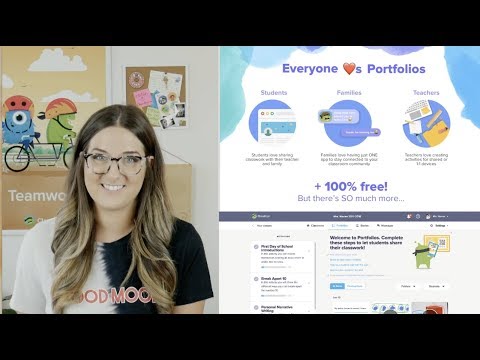

ConversionConversion EmoticonEmoticon