Click here to read this mailing online.
Here are the latest updates for nurhasaan10@gmail.com "Free Technology for Teachers" - 3 new articles
An Important Update About FlippityFlippity is one of my go-to resources for making fun things like games and random name pickers with Google Sheets. Recently, some of the Flippity templates stopped working as they originally did. I first experienced this during a live webinar earlier this month. At first I thought it was just a quirk and it would be resolved quickly. Unfortunately, that's not the case. Last Friday the developer of Flippity published an update about what's going on with many of the templates. The short version of what's affecting the Flippity templates is a change to some of Google's security policies and how it handles data published via Google Sheets. You can read the full explanation here on the Flippity site. Fortunately, some of the Flippity templates are working again. And there are some templates in the "Skip the Spreadsheet" section of Flippity that work without using Google Sheets at all. In the meantime, I'll just be patient as I wait for my favorite Flippity templates to be restored to full functionality. Fifteen Tools for Creating Mind Maps and Flowcharts Earlier this year I published some reviews and videos about a few new mind mapping tools. As the new school year begins I think it's time that I add those new tools my list of mind mapping creation tools for students and teachers. Here's my updated list of mind mapping and flowchart creation tools. Gitmind GitMind is a mind mapping tool that offers some excellent features for teachers and students. GitMind offers more than one hundred templates for teachers and students to use and modify. Some of the templates you'll find in the gallery include essay structure, timelines, book reviews, and study plans. GitMind also lets you create your mind maps and flowcharts from scratch. Here's my video overview of Gitmind. Forky Forky is a mind mapping tool that fits into the category of simple but effective. Forky is a free mind mapping tool that focuses on just connecting text boxes. As you'll see in this video, all that you have to do to make a mind map with Forky is to double-click on the screen then start typing in the text box that appears when you double-click. To add a new connected idea just hit the tab key on your keyboard and a new text box appears for you to type in. If you want to create a new text box that isn't connected to a previous one, just double-click somewhere else on your screen. You can make connections between boxes after they're written by simply holding the shift key while clicking on one box then another. Forky doesn't include support for inserting images, video, or any other media. It's just for writing a series of connected ideas. You can invite other people to view your Forky mind maps via email. Here's my complete video overview of Forky. Whimsical Whimsical is a good tool for creating flowcharts, mind maps, Venn diagrams, and a variety of other charts and diagrams. As we've come to expect with any tool like it, Whimsical is a collaborative tool. You can invite people to collaborate with you to edit your work or to simply comment on it to provide feedback. Charts and diagrams created on Whimsical can be published as simple webpages, kept private, or exported as a PNG (image file) or as a PDF. To create a flowchart or mind map on Whimsical you can start with a template or create from scratch. Either way you can customize every element of your chart by using the editing tools that appear on the left-hand side of the Whimsical editor. You can quickly select shapes and lines to connect in your diagram. Text can be written on any shape that you add to your diagram. And you can even add emojis into the shapes that you use in your diagram. Google Slides & PowerPoint If your students have a computer in front of them, they probably have access to either Google Slides or PowerPoint or both. Google Slides and PowerPoint have built-in tools that students can use to create flowcharts. The following videos demonstrate how students can use Google Slides and PowerPoint to create flowcharts. As you'll see in the videos, you can make the flowcharts interactive through the use of linking in PowerPoint and Google Slides. Bubbl.us Bubbl.us is a mind mapping and flowchart tool that I've been recommending for more than a decade. It has evolved overtime to keep up with the needs of students, teachers, and other users. Creating mind maps on Bubbl.us is an easy process of simply clicking on the center of your screen then entering the central topic of your mind map. The next step is to add "child" topics or bubbles that are connected to the central topic. Those are added by clicking the "+" that appears while holding your cursor over an existing bubble. Padlet Padlet offers templates for creating flowcharts and know, want, learn charts. Unfortunately, you can only make three Padlet walls before you have to either delete one to make a new one or upgrade to a paid plan. The upside to using Padlet is that it's designed for collaboration. Text2MindMap This is a mind mapping tool that was a commercial project for a few years before going out of business then coming back as an open-source project supported by Tobias Løfgren. The way that it works is that you type a linear outline and Text2MindMap will automatically generate a corresponding mind map. To use it simply go here, clear the existing text and replace it with your own text. Every line that you type in your outline becomes a node in the mind map. You can create a branch from a node by simply indenting a line in your outline. Post-it App for Android and iOS The Post-it mobile apps for Android and iOS let you take a picture of physical sticky notes and then sort them on a digital canvas. MindMup MindMup is a mind mapping tool that can be used online, with Google Drive, and on your desktop. MindMup works like most mind mapping tools in that you can create a central idea and add child and sibling nodes all over a blank canvas. MindMup nodes can contain text and links. When you're ready to save your MindMup mind map you can save it to Google Drive, save it to your desktop, or publish it online. If you publish it online, you can grab an embed code for it to post it in a blog post or webpage. Coggle Coggle is a collaborative mind-mapping service that is very easy to use. To create a Coggle mind map just sign-in with your Google account and click the "+" icon to start your mind map. After entering the main idea of your mind map you can add branches by clicking the "+" icons that appear next to everything you type. To re-arrange elements just click on them and drag them around your screen. Coggle is a collaborative tool. You can invite others to view and edit your mind maps. Google Drawings and Google Jamboard Both of these free Google tools can be used to create mind maps and flowcharts. Drawings has more features than Jamboard. The upside of Jamboard is that it's probably a more intuitive tool for new users. Demonstrations of how to use both tools are embedded below. SpiderScribe Five Ideas for Using Google Earth & Maps for More Than Social Studies LessonsLater this week I'm conducting an online professional development workshop about Google Earth and Maps. One of my goals for the workshop is to help participants develop ideas for using Google Earth and Google Maps for more than just geography and history lessons. To that end I've put together a short list of ideas and resources for using Google Earth and Google Maps in multiple subject areas. Language Arts Google Lit Trips is probably the most popular example of using Google Earth in the context of language arts. Google Lit Trips are Google Earth tours based on books and authors. In Google Earth and on Google's My Maps services your students can create their own tours highlighting important places in a book or important places in the life of an author. Science Google Earth provides a great way for students to explore interesting geological landmarks in 3D. Using the timeslider in the desktop version of Google Earth can show students the changes in a landscape due to erosion and other natural and man-made forces. There is no shortage of lesson plans featuring Google Earth available online. A couple that I recommend looking at are Rich Treves' flooding and volcano lessons and What's a Watershed created at the Science Education Resource Center at Carleton College. Math For K-5 classrooms there is probably no better place to start than on Tom Barrett's Maths Maps site. There you will find short, Google Maps-based activities that require students to perform measurements and use arithmetic to answer questions. The activities represent a great combination of mathematics and geography. If you have middle school or high school students, you will want to explore Real World Math. On Real World Math you will find lesson plans that utilize Google Earth for teaching the concepts used in calculating volume of solids, timezones, and rocketry. Physical Education Perhaps my favorite use of Google's My Maps is for planning safe walking, hiking, and biking routes. You can also use Google Earth to help students understand how elevation change alters the speed at which routes are completed. Art By using Google's My Maps tools or the desktop version of Google Earth, students can map the locations of where a piece of local art is housed, where it was created, and the places that inspired the artist. Each placemark on a student's map could include a picture of the artwork, a picture of the artist, and or a video about the art and artist. To provide a complete picture a student can include text and links to more information about the art and artist. For some inspiration on this topic take a look at Monet Was Here on Google Arts & Culture. More Recent Articles |
Email subscriptions powered by FeedBlitz, LLC • 1800 Camden Road, Suite 107-258 • Charlotte, NC 28203, USA
« Prev Post
Next Post »



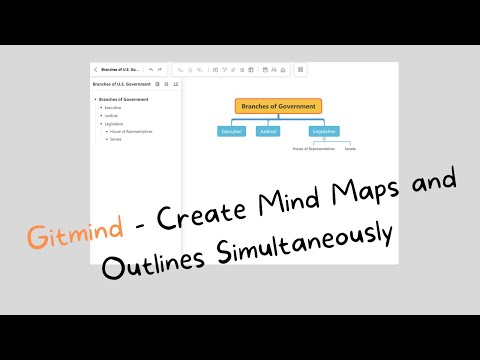


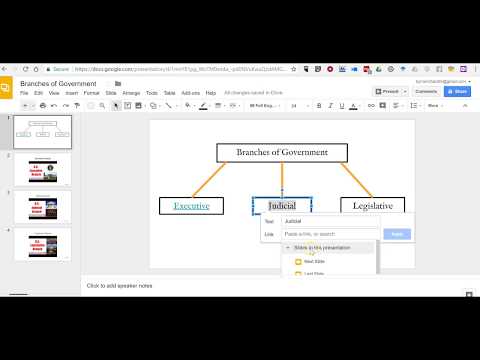



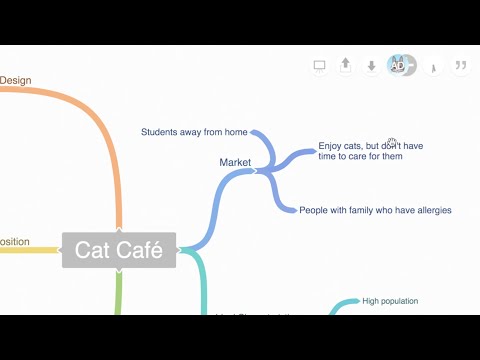



ConversionConversion EmoticonEmoticon