Click here to read this mailing online.
Here are the latest updates for nurhasaan10@gmail.com "Free Technology for Teachers" - 3 new articles
Two Ed Tech Guys Return! - Free Webinar This ThursdayMy pal Rushton Hurley from Next Vista for Learning and I are starting the second season of Two Ed Tech Guys Take Questions and Share Cool Stuff! The first episode of the new season is this Thursday at 4pm ET/ 1pm PT. We'd love to have you join us! You can register for the session right here. In every episode we answer questions from readers and viewers like you. We also share some cool and interesting things that we've found around the Web. Rushton tends to share cool videos and pictures while I tend to share cool tech tools. And we both try our best to give helpful answers to your questions about all things educational technology. For the new season we're (mostly me because I'm the rambler) going to try to be a little more concise in our answers so that we can answer more questions in each episode. Please join us! And feel free to email me in advance with your questions. The Difference Between a Chrome Profile and a Google Account This morning as I was starting to get caught up on a backlog of email I answered a question from a reader who wanted to know if I had a video about Chrome profiles that she could share with her staff. I do, here it is. In the video I demonstrate and explain the difference between signing into a Chrome profile and signing into your Google account. The video is embedded below.
The key points to remember are:
On a related note, I find it helpful to use a different profile icon for each of my Google accounts. It provides a visual reminder of which account I'm currently using. Doing that helps me avoid creating a work document in a personal account or trying to send a personal email from a work account. Here's a little video about that. How to Build Questions Into Screencastify VideosDisclosure: Screencastify is currently an advertiser on my sites. A couple of weeks ago Screencastify announced the launch of some new features in their video editor. One of those new features is the ability to add interactive questions into your videos. You can do this with videos that you record with the Screencastify Chrome extension or with videos that you upload into your Screencastify account. Whichever type of video you choose to use, you can add multiple choice questions into the timeline of the video. In this short video I demonstrate how to add questions into your Screencastify videos. After you've added questions to your Screencastify video you can share it with your students via Google Classroom or by sharing a direct link to your video. If you share via Google Classroom, you can use all of the standard Google Classroom options to see which of your students have completed the assignment. If you share with a direct link to your video, you'll need to require that students sign-in with an email or username in order to keep track of which students have completed the assignment. Either way, students must answer the questions in order to watch the next segement of your video. As soon as they answer a question students do know if they answered correctly or not. The new version of the Screencastify editor is rolling out over the next couple of weeks. If you don't see the new version in your account right now, sign-up here to be notified when it is available in your account. Applications for Education Adding interactive questions into your instructional videos is a great way to make sure that students actually watch your lesson all the way through. It's also a good way to determine if you need to re-teach something or alter your explanation of a concept. You can do that by looking to see if there is a pattern to the answers your students choose while watching your video. More Recent Articles |
Email subscriptions powered by FeedBlitz, LLC • 1800 Camden Road, Suite 107-258 • Charlotte, NC 28203, USA
« Prev Post
Next Post »



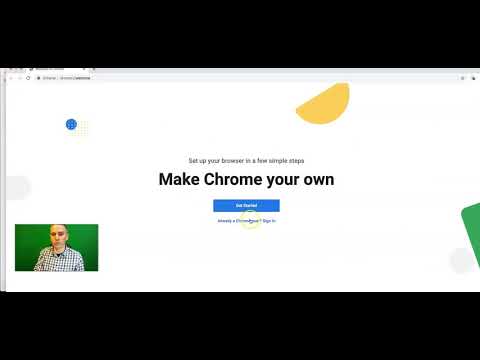



ConversionConversion EmoticonEmoticon