Click here to read this mailing online.
Here are the latest updates for nurhasaan10@gmail.com "Free Technology for Teachers" - 2 new articles
My Top Three Tools for Creating Audio Slideshow Videos The audio slideshow style of video is probably the easiest of all video formats to create. It's also one of the most misunderstood when it comes to using it in classroom. For an audio slideshow project to be effective students first need to plan the sequence, find the best visuals, apply appropriate text (but not too much), and choose an appropriate soundtrack. If you want to take it a step further, you'll want students to create a script to narrate their videos. Here's an overview of attributes to look for when students create audio slideshow videos. Here are my top three choices for students to use to make audio slideshow videos. Adobe Spark VideoAlmost since its initial launch five years ago, Adobe Spark has been my go-to recommendation for this style of video project. Adobe Spark makes it easy for students to create succinct audio slideshow videos. Adobe Spark limits the amount of narration that students can record on each slide within their videos. Adobe Spark also includes a library of background muic that students can have inserted into their videos. Finally, students can upload short audio clips to include in their audio slideshow video projects. In this short video I demonstrate how to create a video with Adobe Spark. Canva Canva now offers two ways for students to create audio slideshow videos. The first way is to simply put together a series of slides and then select a soundtrack to play in the background. That process is demonstrated here. The other method is to use Canva's full video editor to add narration an custom timings to an audio slideshow video. That process is demonstrated in this video. Microsoft Photos Microsoft Photos includes a video creation tool for making short audio slideshow-style videos. You'll find this by just opening the native photos app in Windows 10. Within the editor there are tools for adding animated effects to still images, insert your existing video clips into a video project, and tools for adding audio to your video. There's also a great option to search for Creative Commons licensed images and insert them directly into your video project. The best part of that feature is that attribution information is automatically added onto the images you choose through the built-in search tool. In the following video I provide a demonstration of how to create a video in Microsoft Photos in Windows 10. What About Animoto? I can't write about making audio slideshows without mentioning Animoto because otherwise I'll get five emails from people asking me why I didn't include it. Animoto was one of the first tools that automated the process of making a quick audio slideshow video. It's still around and still good at what it does. It's free plan is just a bit more limited than what's available with the tools I listed above. Mapping Where Food Comes FromWhere Does Your Thanksgiving Dinner Come From? is an interactive storymap that I've shared in the past and still find to be a neat resource. The map displays where eight popular Thanksgiving foods are grown and harvested in the United States. The storymap includes a map for each ingredient. Each map shows the locations of commercial producers. Fun facts are included in the storymap too. For example, did you know that Illinois has at least twice as many acres of pumpkins as any state?  Applications for Education More Recent Articles |
Email subscriptions powered by FeedBlitz, LLC • 1800 Camden Road, Suite 107-258 • Charlotte, NC 28203, USA
« Prev Post
Next Post »



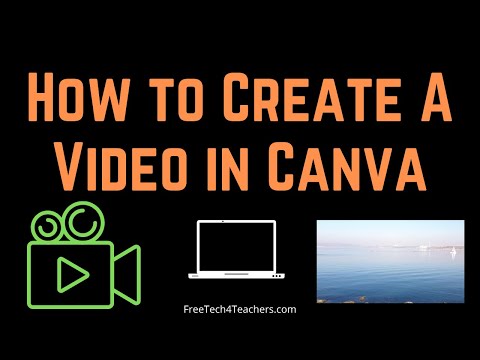
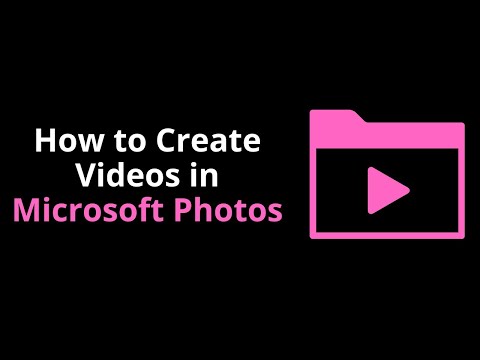


ConversionConversion EmoticonEmoticon