Click here to read this mailing online.
Here are the latest updates for nurhasaan10@gmail.com "Free Technology for Teachers" - 3 new articles
Best of 2021 - 27 Videos That Can Help Students Improve Their WritingAs I do every year, I'm taking this week as a break from publishing new blog posts and will be republishing some of the most popular posts of the year. Here's one from March. A few of the videos from The Writer's Workshop playlist are embedded below. First, Second, and Third Person When to Use Apostrophes How to Make Your Writing Funnier  Applications for Education TED-Ed's The Writer's Workshop is a good place for students to find some quick lessons on punctuation and grammar. Students who are ready to take their writing to a new level could benefit from the TED-Ed videos on irony, introductions, and building fictional worlds. Best of 2021 - 700+ Free Typing Games for KidsAs I do every year, I'm taking this week as a break from publishing new blog posts and will be republishing some of the most popular posts of the year. Here's one from September. TypeTastic is designed for students to work through units of games. Before each game there is an introduction to a new skill and or a review of a previous skill. Each game within each section contains multiple levels for students to work through. Each game could take students an hour or more to completely master. TypeTastic is divided into sections for K-2, upper elementary, and middle school/ high school. For K-2 the games start with basic skills like identifying the letters on a keyboard and build up to touch typing skills. The upper elementary games begin with learning and practicing the homerow before progressing through learning to touch type numbers and symbols. The middle school/ high school section has the same progress as the upper elementary section but has a greater emphasis on speed. The games are also a little more complex than the elementary school games. Applications for EducationTypeTastic offers two free versions. There is an ad-supported version that anyone can access and a basic schools version. The schools version is free for teachers who register with a verified school email address. The schools version removes advertising and gives you an access code that you can share with your students to access the ad-free version of the games. There are also paid plans that give teachers access to reporting on the progress of their students. Best of 2021 - Save Google Forms ProgressAs I do every year, I'm taking this week as a break from publishing new blog posts and will be republishing some of the most popular posts of the year. Here's one from August. Google Forms will now save students' work in progress when they are completing a quiz or any other Google Form that you give to them through Google Classroom. The only thing that students have to do to have their work saved in progress is make sure that they are signed into their Google accounts. That shouldn't be too hard to remember if the students have accessed the form through Google Classroom. Students' work will be saved in progress for thirty days from the time that they first open the form. Teachers do not need to take any action to enable the new save-in-progress feature (officially called Autosave) of Google Forms. It will be on by default starting today for some Google Workspace domains and will be on by default for all Google Workspace domains by September 15th. Teachers can disable autosave by opening the settings menu in Google Forms then choosing "presentation" followed by "restrictions." Autosave in Google Forms is available now in some Google Workspace domains and will be available in all Google Workspace domains by September 15th. Applications for EducationSaving Google Forms responses in progress has been a feature that teachers have requested for as long as I can remember (and I've been teaching with Google Forms longer than most middle school students have been alive). Students will no longer have to start over if they get disconnected from the Internet or the bell rings to end class before they've finished answering all of the questions on a Google Form. Here's a tutorial on how to use the save in progress feature. There are some situations in which you may not want students to be able to come back to a Google Form to finish it after they've started. For example, a student intentionally taking a long time to answer quiz questions so that he/she can return to it later after looking up answers. In that case you can disable the autosave option on that particular form. Google Forms Tutorials More Recent Articles |
Email subscriptions powered by FeedBlitz, LLC • 1800 Camden Road, Suite 107-258 • Charlotte, NC 28203, USA
« Prev Post
Next Post »


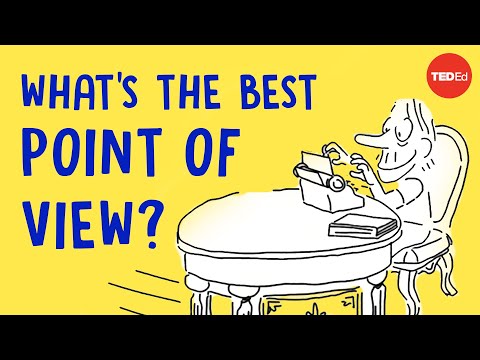

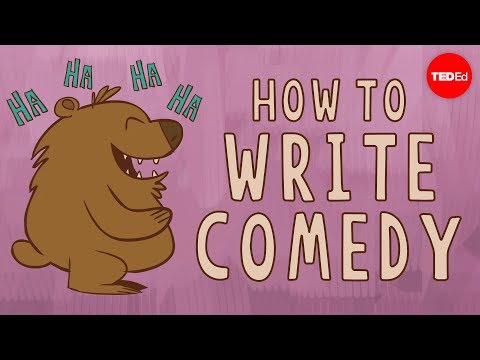





ConversionConversion EmoticonEmoticon